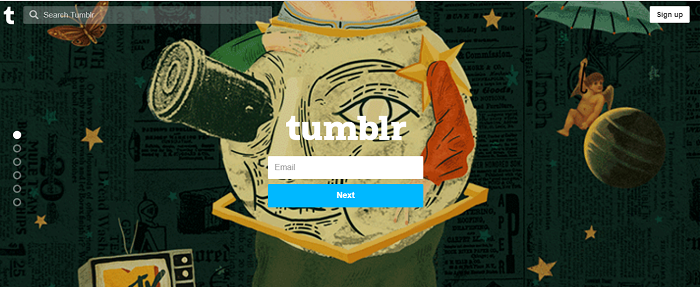Tumblr is a very popular microblogging and a social networking website. Launched in 2007, it is different from other blogging websites in that Tumblr is ideal for users to create short blogs. Small blogs are a compact form of blogging. Given the time crunch that everyone seems to have these days, it is seen as a more effective means of communicating with your audience. Shorter blog posts have been seen to be better for Search Engine Optimisation (SEO) and ensure that they will be read in their entirety. In this article, You can learn through these steps “How to Turn Off Safe Mode on Tumblr”.
Creating a Tumblr Account
Here’s how you create an account on Tumblr, in case you haven’t done so till now. Open the link https://www.tumblr.com/ and click on “Get Started”. Enter the email ID you feel comfortable with, a strong password, and a unique username (Tumblr will check the uniqueness for you).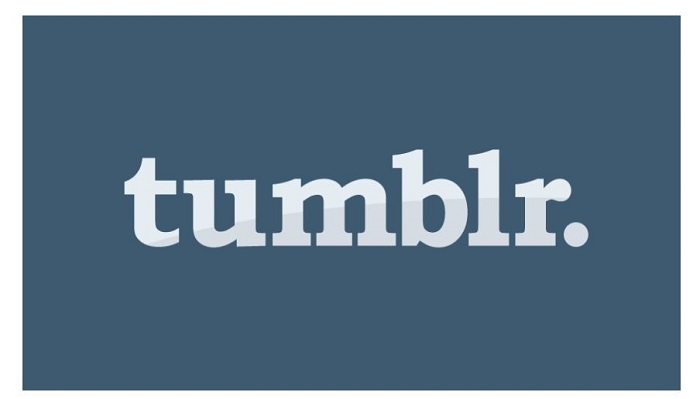 If you’re trying to do this on a mobile phone, download the Tumblr app from Apple Store or Google Play, open the app and follow the aforementioned steps.
If you’re trying to do this on a mobile phone, download the Tumblr app from Apple Store or Google Play, open the app and follow the aforementioned steps.
And you’re right to do some short-form blogging!
See Also: How to Host on Twitch | 2 Kickass Ways
What is Safe Mode on Tumblr?
Everything in the world has a way of catching up to all kinds of “frowned upon” content that the world has to present to us. Likewise, for the spread of adult content and Not Safe For Work (NSFW) over the Internet. Not belittling the genuine NSFW content at all, by the way. So apps and blogging websites and social websites across the world have started this feature in their service called the “Safe Mode”.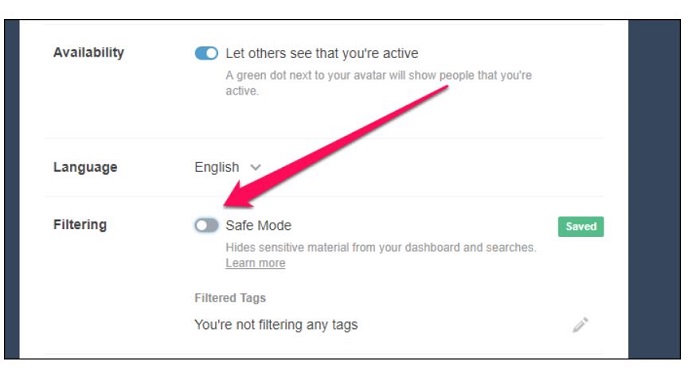
It is a good idea to turn it on if you’re trying to access these websites at work to avoid a whole lot of embarrassment and possible public shaming. However, if you’re in such a place where you are assured of your privacy, and you feel free enough to turn off the Safe Mode, then here’s how you can go about it.
See Also: How to Change Twitter Handle | Top 2 Tested Methods
How to Turn Off Safe Mode on Tumblr?
As stated before, turning off the Safe Mode is advisable, if you’re assured of your privacy. Once that’s out of the way, here is how you can turn off the Safe Mode feature in Tumblr.
See Also: How to Post on Reddit | 2 Simple Working Methods
On a Web Browser on a Computer
- On any web browser that you feel comfortable using on your computer (Google Chrome/Mozilla Firefox/Safari/Internet Explorer/Opera), open the link https://www.tumblr.com/.
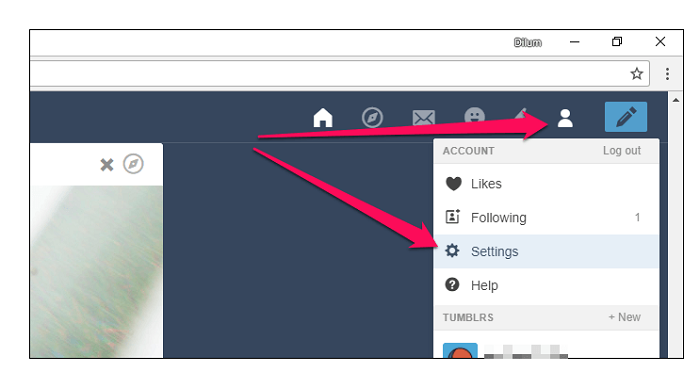
- Assuming you have already signed up and have an account on Tumblr, “Log In” to your Tumblr account by entering the Email ID that you used while creating your account and then hitting “Next”.
- On the next screen, enter the password and click on “Log In”.
- Go to the upper right side corner and click on the account icon.
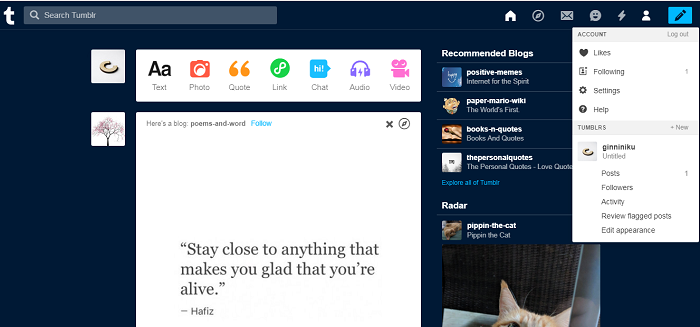
5. Click on “Settings” and then go to the “Filtering” section.
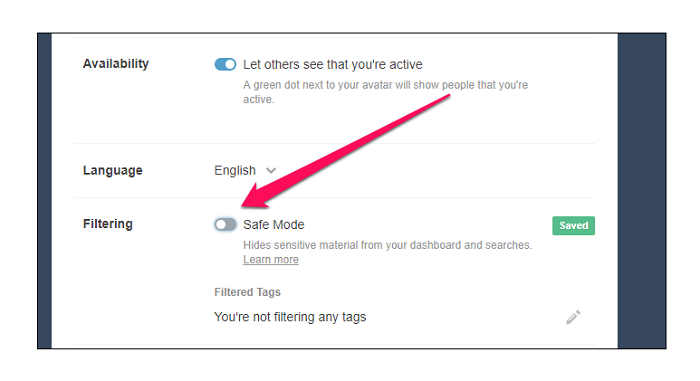
6. Click on the switch (which is by default turned on), so that it turns off.
And that’s it! The Safe Mode on your Tumblr account is turned off.
See Also: How to Delete a Group on Facebook [100% Working Ways]
Or Your iPhone Or Your iPad
Things are slightly different for the Tumblr app on the iPhone or your iPad. Follow the instructions that follow:
- Go to the Settings app of your iPhone or your iPad and go to the Apps section.
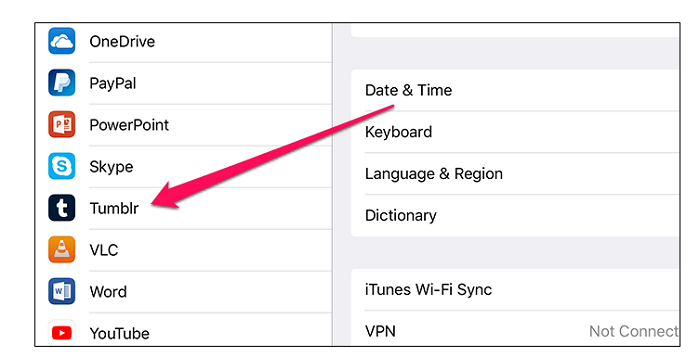
- Scroll down till you find “Tumblr” and tap it.
- After having done that, on the lower right side of the screen, you will find the “Safe Mode”.
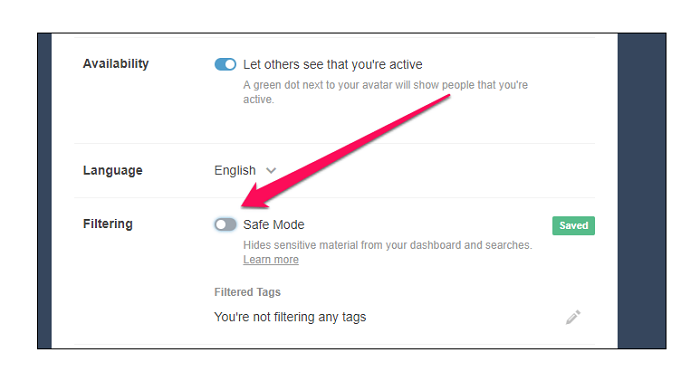
- If it says “On”, tap on it and chooses the “Don’t Hide Anything” option.
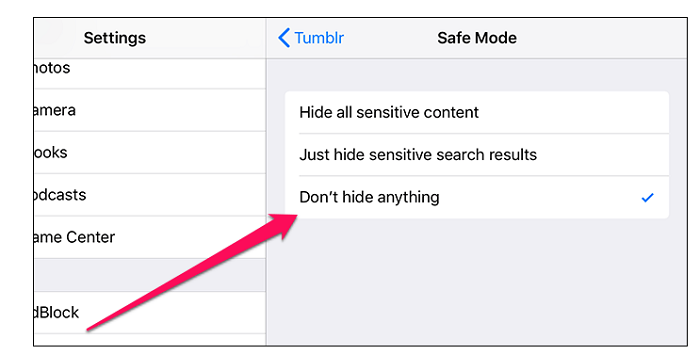
On Your Android Phone
Open the Tumblr app on your Android phone and make sure you’ve logged in. Then, follow the steps as listed out below:
- After login, go to the lower extreme right side of the screen to find the “Account” icon and tap on it.
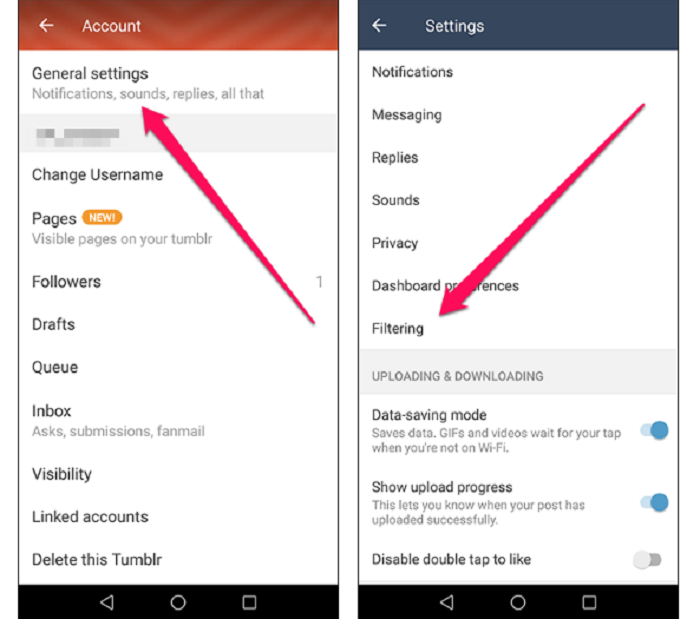
- Now on the upper right corner, you’ll find the gear-shaped “Settings” icon. Tap on it.
- Now tap on “General Settings” and then tap on “Filtering”.
- You’ll see a switch. Click on it to turn it “Off”.
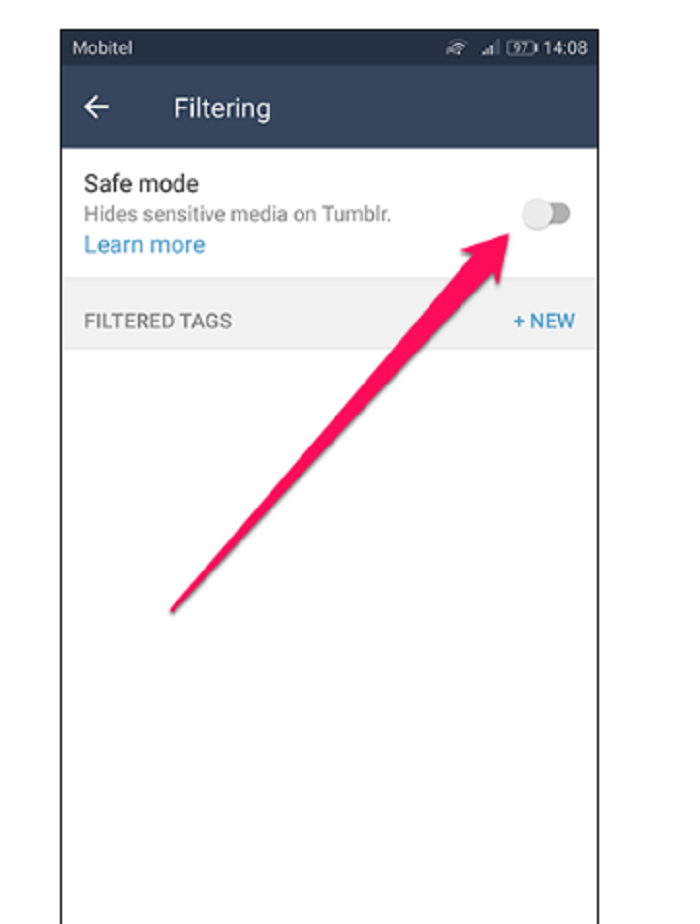
And there you go! You have successfully turned off the “Safe Mode” on Tumblr.
See Also: How to Upload to SoundCloud | 3 Working Methods
Conclusion
As stated before, turning on or off your Safe Mode may require for you to take in some cognizance of the space around you. Also, if you’re under 18, then Tumblr does not allow you to turn off the Safe Mode. That is, there is no means for you to find that option to exercise your control over it.
Another fact to be aware of is that this setting feature of “Safe Mode” doesn’t “Sync” itself across all of your devices on which you’ve signed yourself in. This means that if you have turned off this feature on one device (let’s say your PC), then it doesn’t mean that the “Safe Mode” feature would be turned off on another device (let’s say it is your Android phone). You can manually turn off the safe mode.
At the risk of sounding repetitive, do be aware of where you are and of the privacy you are assured and only then, choose to turn On or Off the “Safe Mode” feature on Tumblr.
Happy blogging!!!
See Also: 2 Easy Ways to Know How to Change Your Name on Facebook

Emma is passionate about connecting with people and bringing groups together around similar interests. As the community manager for 4Hub, Emma’s job is to discover and collaborate with the best social media and digital marketers in the business in order to produce the highest quality content for our readers.
Contents